SipDroid is an open source SIP client that allows you to make calls via SIP/VOIP on an Android device. SipDroid can be found in the Android Market or alternatively you can download it here.
Once installed and properly configured, you’ll be able to make or receive calls over WiFi, 3G or EDGE connections. SipDroid allows you to choose the network from WiFi, 3G or EDGE. If you want to make VoIP calls over 3G, check whether there is no contractual limitation and make sure that your mobile phone carrier does not block connection to port 5060. When this is the case, you can still use 3G if you just follow these instructions.
From the system requirements point of view, you will need at least Android 1.5 in order to install SipDroid.
Installing SipDroid
Download and install SipDroid on your Android device, open the application and go to SIP Account Settings.
In the Account settings window you should enter the credentials and the IP address or hostname of your VoipNow server.
- Authorization User Name – the usename of your extension from VoipNow server. In this example, 0003*001 is used.
- Password – the password of your VoipNow extension account.
- Server – the IP address or hostname of the server. In this example, 192.168.14.72 is used.
- Port – 5060
- Protocol – UDP
Save the changes and you can go to codecs configuration.
G711-ALaw and G711-uLaw codecs are available and they are perfect if you want to make calls over WiFi only. G722 and GSM codecs are present as an option. However, G.722 requires a little more processing power than its G711 ALaw, uLaw and GSM counterparts and may not be suited for all Android phones.
Making Calls
The preferred call type can be selected in Settings. This is used when clicking a “Call” tab of a contact. When clicking the “Text” tab of a contact, you’ll get a menu like this:
When entering a phone number in the dialer, add a “+” sign to toggle call type. If your preferred call type is SipDroid, adding a “+” behind the number will send calls over Phone.
Enjoy your calls!
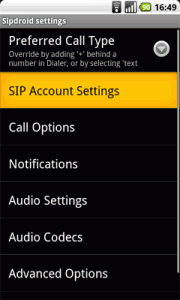
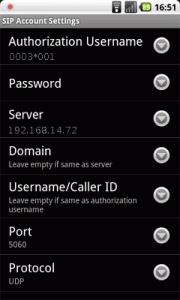
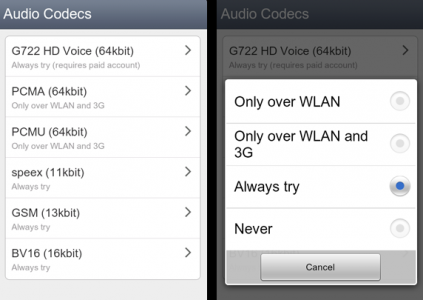
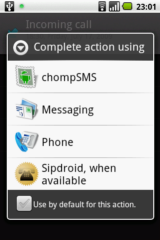
2 Comments
You can post comments in this post.
[…] phone carrier does not block connections to port 5060.To learn how to configure the application, click here and visit this great blog we managed to find over the weekend.Enjoy!AKPC_IDS+="4132,";wpa2a.script_load();Related Posts from […]
Free 3G VoIP Calls on Androids 13 years ago
Use cSIPsimple – better sound quality and interface is just fine, and best of all, its also free.
George Mason 11 years ago
Post A Reply