I want it all, and I want it now. Yes, that’s Queen’s famous tune, but that’s also simply put the principle behind Hubgets’ advanced search engine.
Whatever you’re searching for – Direct Messages, Topic conversations, Team Board updates, contact details or call history records, in Hubgets all search results are now. With just a few clicks, the algorithm at the core of the search engine allows you to instantly revisit past conversations with a particular team member or customer, extract precise information from a certain Topic, view phone call details or listen to call recordings.
Quick search
Revisiting communication history or the contact details of your customers and partners literally takes a couple of seconds.
From the main menu, open the module you want to search through. All modules open in the left panel, at top of which you’ll always find a search bar. Just click on the magnifier icon and the search bar will open.
Type in a relevant keyword, then press the magnifier icon or hit Enter.
Advanced search
The advanced search feature is decked with various filters to refine your search. With the help of these filters, you can extract information from communication with team members or customers no matter how far they go in the past.
Just type the keyword in the search bar, then click the small arrow icon next to it. A panel box with various filters will open. Customize the filters as you see fit, then press Search.
Search filters
Each communication area comes with different filters to help you locate the exact piece of information you need.
For example, if you’re looking for a file you’ve exchanged in a Topic that was closed ages ago, there’s no point in setting Hubgets to search through all the content ever shared. You may narrow your search to closed Topics only. Also, with the help of filters, you can restrict your search to Direct Messages exchanged only with a specific team member or customer. If you’ve previously tagged bits of conversations or exchanged files, you may indicate the tags used, and Hubgets will only search through the content tagged as such.
The time interval filter is available in all modules. It allows you to run searches over a specific time span – the last 24 hours, last week or last month. If you can’t locate your search, just select anytime, and Hubgets will go back to the very first message or phone call, looking for the information you need.
Searching through your Call History
We made searching through call history really easy. We added filters to help you narrow your queries to incoming, outgoing, missed, answered or busy calls only. Filters for voicemail messages, recorded phone conversations or fax messages are also available.
Just type in the name of the person whose call details you want to find out, enable the filters you need and press Search.
Here’s Emily searching for and finding all the phone calls she missed from Robert between March 1st and June 1st.
Searching through the Team Board
The Team Board is the ongoing internal stream where team members share a lot of cool stuff – photos, videos, sound files, web pages or personal messages. If you want to track back an old Team Board message or view once again some video shared by a team member, just use the advanced search feature.
Press the magnifier icon at the top of the Team Board, type the keyword in the search bar, and press the small arrow icon next to it. Customize search filters as shown below, then press Search.
Here’s Emily looking for one of Robert Smith’s posts related to “market share” and here are her search results.
Every day a lot of information passes you by, making it harder and harder to remember it all. But then again, why should you? You can do better things with your time at work rather than looking for the needle in the hay. This is Hubgets’ job. To remember everything and find all the needles in the haystack for you 🙂
Hubgets retains everything discussed and shared with team members and customers. And the best thing about it is that it gives you the right tools to instantly retrieve and reuse information stored in past communication.
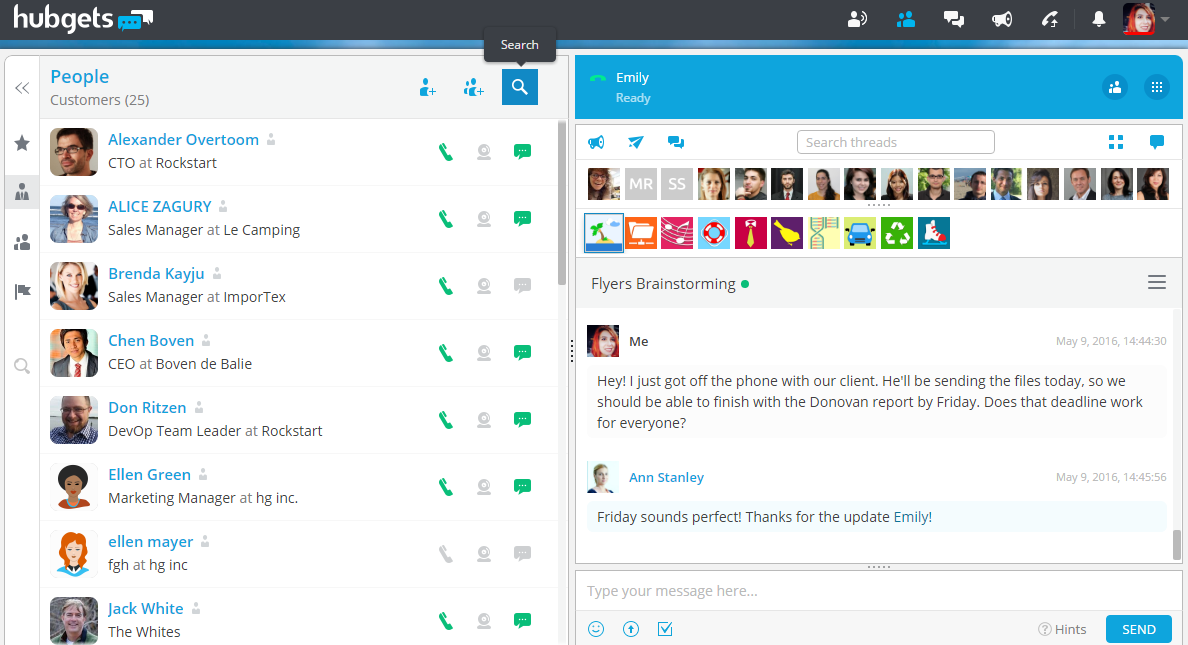
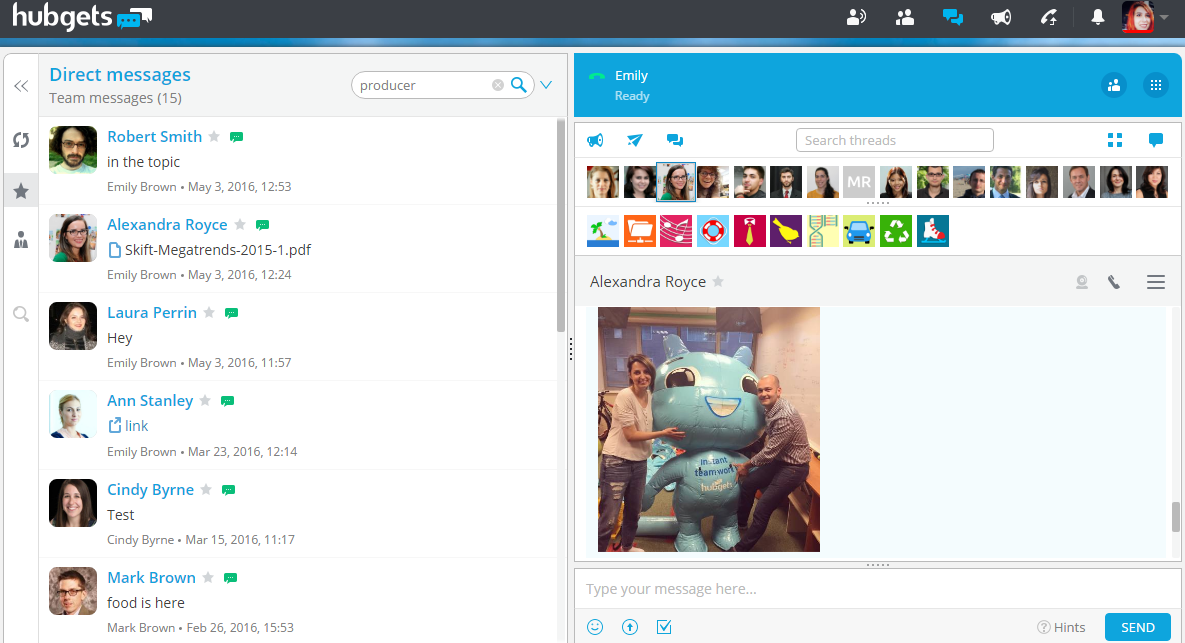
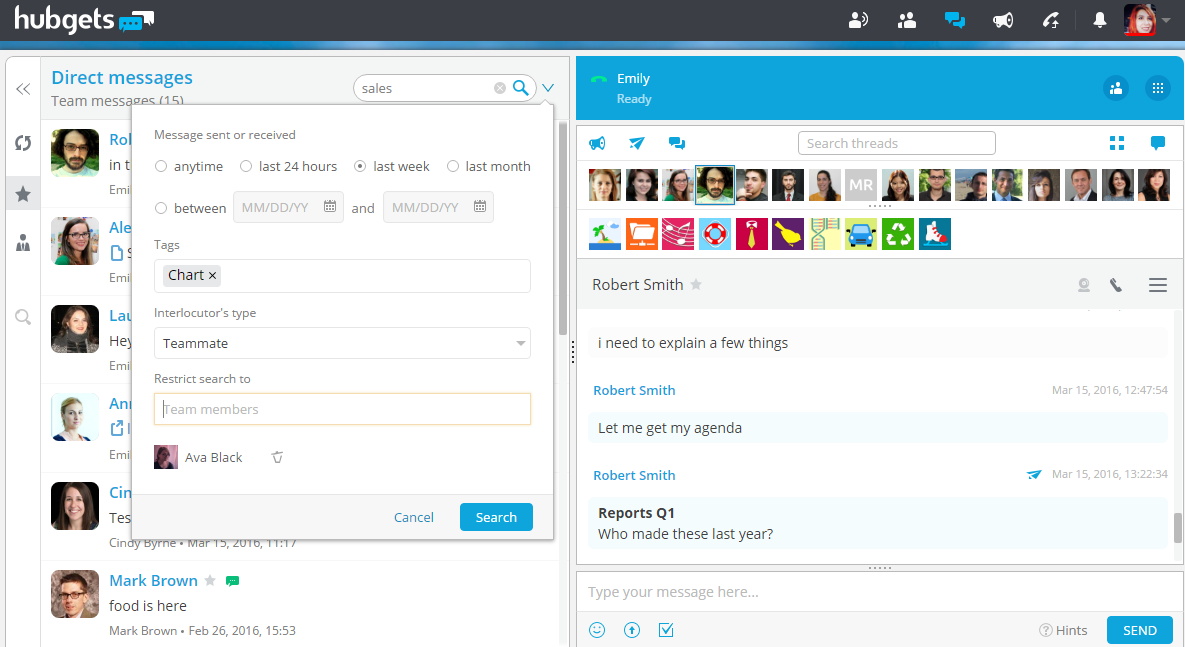
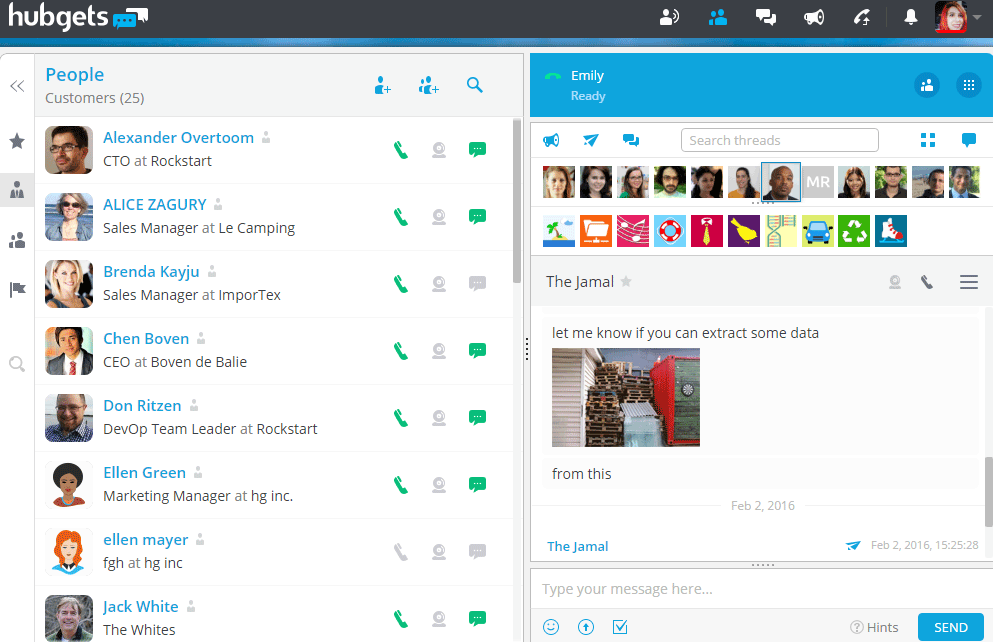
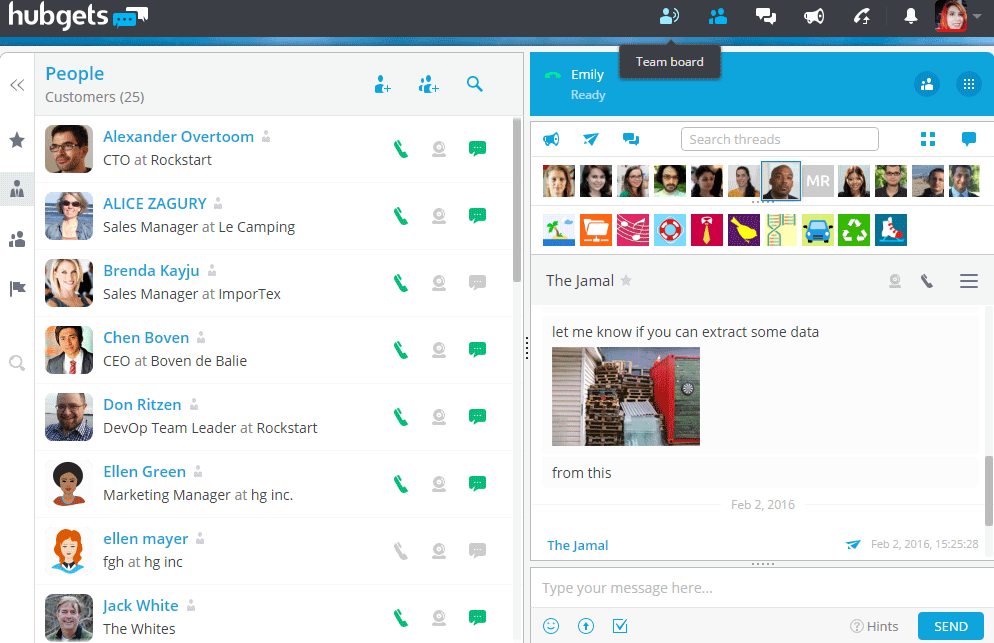
Post A Reply